Are you looking for ways to download and install iMessage on your Windows 10 PC? Don’t worry about that as today you are going to get all the necessary information about iMessage for Windows 10 PC.
First, iMessage is popular among iOS or Mac PC users. For the application to work, you require an internet connection because it uses instant messaging technology (IM). A technique that enables real-time sending and receiving of text messages.
Apple Inc is the developers of this instant messaging service. Thus, it is only available for free in Apple devices that use iOS or macOS like iPad, iPod, iPhone, etc. The launch of iMessage took place in 2011. However, before its start, iChat was the instant messaging app used by Apple devices.
So, how are the ways to access iMessage on Windows 10 PC? After understanding that, you cannot download or install the app on your PC. What are the ways to get it on your Windows 10 PC?
Here are ways to quickly and effortlessly download iMessage to your Windows 10 PC.
4 Ways to use iMessage on Windows 10 PC
Many people like iMessage because of its sophisticated features. But the way of downloading it to their Windows 10 PCs is a daunting task. If you have been looking for ways to send text messages, share documents, videos, audios, etc., and all other iMessage features.
Then implement either of the following methods.
Method 1. Install Chrome Remote Desktop
For this method, make sure you have a Mac Pc and a Windows 10 PC. If not, don’t worry. Read the other ways to use iMessage on PC.
- First, install the Chrome Remote Desktop extensions on both PCs.
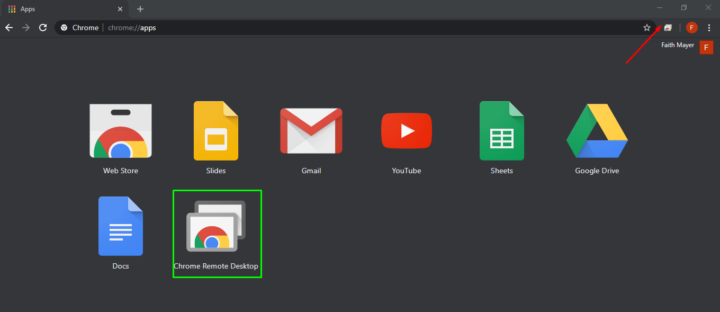
- Go to your Google Chrome browser then remotedesktop.google.com to download and install this application on both PCs.
- The next step is to add the Chrome Remote Desktop extension on your Google Chrome browsers. After that, it will allow automatic download of the application will begin.
- When you are done installing it on both devices, it now time to open Chrome Remote Desktop on your Mac Pc.
- A shortcut icon will be created on the Mac PC desktop. Click to open it and tap Get Started on My Computers section. This will enable you to access the Mac PC from the Windows 10 PC.
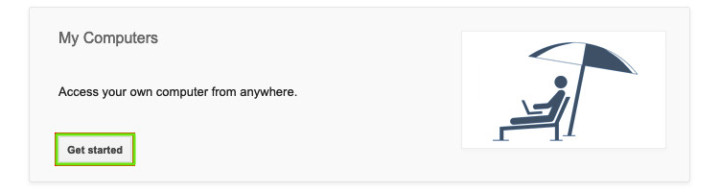
- After that, a new window will pop-up informing you to download Chrome Remote Desktop Host Installer.
- Click on Accept and Install, then click OK.
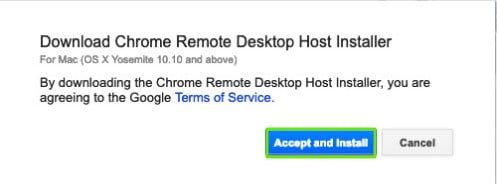
- Open the chromeremotedesktop.dmg file to install the host software of Chrome Remote Desktop on your Mac PC.
- Open the extension again and then tap on Enable remote connections.
- Then enter and re-enter the pin.
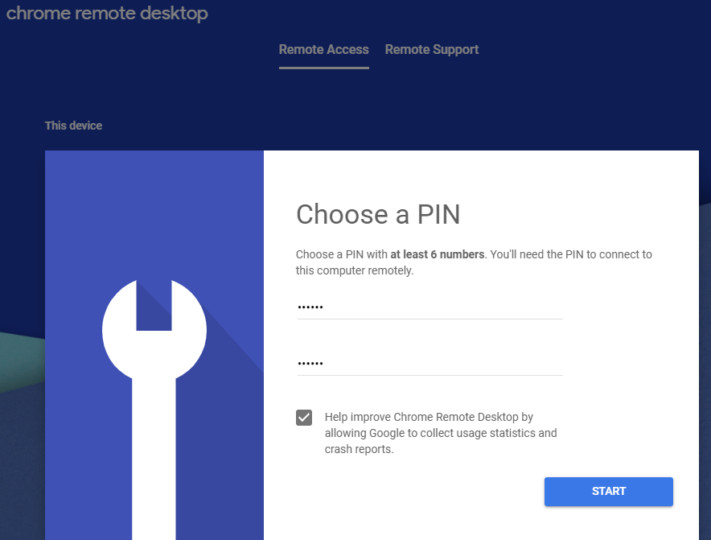
- Afterward, on the Mac PC, go to Remote Support and Get Support Generate Code. The code is to enable you to access Mac on your Windows 10 PC.
- Subsequently, launch Chrome Remote Desktop on your Windows 10 PC and search for the Mac PC (Host).
- Connect with the Mac PC by entering the access code you had generated on the Mac PC.
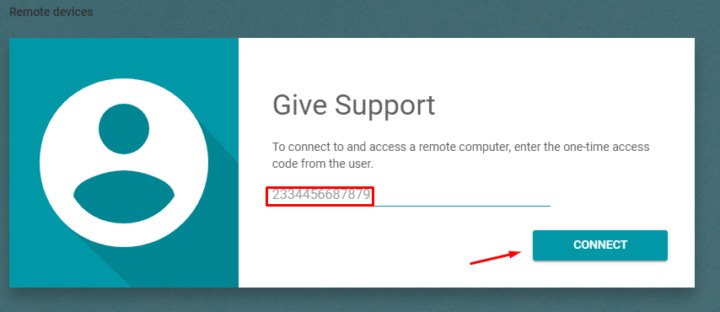
- That way, you will have gained access to the Mac PC and be able to use iMessage on Windows 10 PC.
NB: Remember to deactivate sleep mode on your Mac PC. To disable that go to System Preferences, then Energy Saver then on prevents the computer from sleeping automatically when the display is off.
In case you don’t have a Mac PC, here is another way to access iMessage.
Method 2: Using iPadian iOS Emulator
To many, this is an emulator. But as per the developer, iPadian is a simulator that gives you an impression of using an iOS device on your Windows 10 PC. The only issue with iPadian simulator is that you can access the AppStore but cannot download any iOS application.
That not so important it comes with a pre-installed iMessage. So, no need to download.
Therefore, to use iMessage on your Windows 10 PC. You got to do the following.
- Visit ipadian.net to download the latest version of this simulator.
- Install it after the download is complete and launch the simulator to access iMessage.
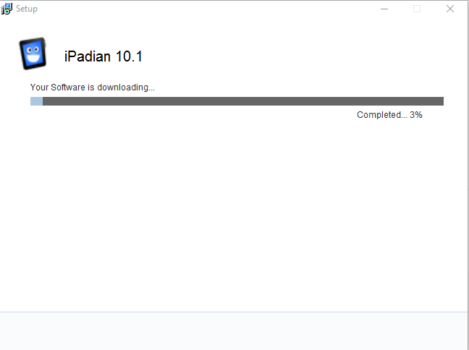
How to Use iMessage on iPadian?
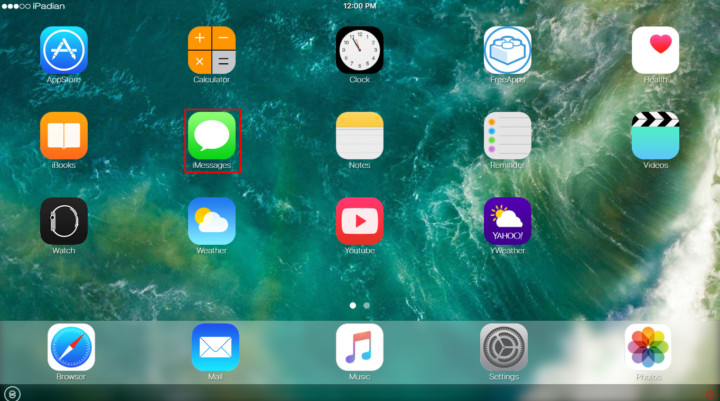
- Launch the IPadian iOS emulator and begin to enjoy using iMessage on your Windows 10 laptop.
- Click iMessage and start sending texts, receiving different types of files using your PC.
Method 3: Using Jailbroken iPhone
A jailbroken iPhone is one that doesn’t have restrictions on applications you can install on your device. Furthermore, you can allow iMessage remote connection using a jailbroken iPhone; therefore, if you own an iPhone that has been jailbroken. Then here are steps to access iMessage on your Windows 10 PC.
Note: This method is not recommended, only for educational purposes.
- First, go to remotemessages.com and download the service to access iMessage from a web browser.
- Next, go to Settings on your iPhone and then Remote messages.
- Enable Remote messages then permit Use Authentication.
- The next step is to set a username and password that you will use to sign in on the web browser in your Windows 10 PC.
- If you have done that, then open a browser in your Windows 10 PC then enter this IP address, followed by this port number (http://192.168.0.100:333) on a new tab.
- You will be required to enter your username and password to log in.
That way, you will gain access to iMessage through your Windows 10 PC.
Method 4: Using Bluestacks Emulator
Do you think the above methods are tedious? Then this one out.
- If you haven’t installed it, then download the Bluestacks emulator to your Windows 10 PC.
- Go to Bluestacks.com and download the latest version on your Windows 10 PC.
- Install the emulator and launch it. For proper working performance, make your PC meets all minimum requirements set by Bluestacks.
- Open Bluestacks and go to App Center and search for iMessage.
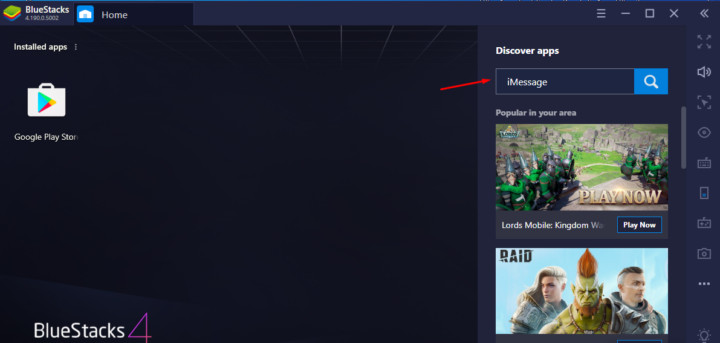
- Click download and install it on your Windows PC.
- If you don’t find it, you can download iMessage for PC apk. Install it on Bluestacks.
- Then enter your details (Apple ID and password).
That way, you will have access to iMessage using your Windows 10 PC.
Benefits of Using iMessage
There are many reasons why iMessage is popular among people presently. Here are the benefits of using iMessage.
- You can be used for short messages service, multimedia message service, sending of images, videos, documents, and other types of files.
- Uses internet connection when sending files, which makes sending or receiving fast. But for MMS and SMS, you can communicate without having an internet connection.
- In your texts, you can emojis.
- Additionally, it doesn’t limit the number of characters per text.
- To secure your chats, it has end-to-end encryption. Hence, no one can alter your messages.
- iMessage supports stickers, live pictures, and Apple emojis
- The app facilitates group conversation.
Disadvantage of iMessage
- Currently, it is only accessible on Apple devices, but for Windows 10 PC, you can install using the above methods.
Alternatives For iMessage
So, apart from iMessage, what are other best messaging apps to use? The following are the best alternative apps of iMessage.
-
Google Messages
Google Messages allows you to send and receive a message when connected to an internet connection. You only need to download the app on your device and start chatting with your friends and family. Moreover, it allows group chat.
For more information about it, visit messages.google.com.
-
Facebook Messenger
Another great alternative is Facebook Messenger. If you own a Facebook account, then you certainly know about Facebook Messenger. You need an internet connection to send or receive messages. You also can create a group chat and send different types of media files using this application.
-
WhatsApp
Lastly, WhatsApp is among the three best iMessage alternatives. Presently, Facebook owns this application. You can download WhatsApp on your iOS, Android, or Windows device from their respective app stores.
With it, you can send and receive messages via an internet connection. Furthermore, you can share media files on this app.
Conclusion
No instant messaging app can be compared to iMessage, but you can find alternatives. With its great features, many people are looking for ways to install it on their Windows 10 PCs. After reading this guide, I’m sure that you have learned on the means of accessing it from your Windows PC.
Thanks for reading. It will be a great pleasure when you share this guide with others on social media platforms.