Do you want to browse anonymously or let me say secure? Or you want to access websites that are not available in your region? Then you need to use Turbo VPN. So, how can you use this virtual private network from your PC?
In this article, you will get to learn about Turbo VPN for PC. With this VPN, you are sure to browse secretly to avoid hackers, unblock websites, watch your favorite videos from anywhere, and secure your internet connection.
Turbo VPN is available for PC and works in over fifty locations and has over ten thousand secure severs. No matter you are in the globe with Turbo VPN, you are sure to secure all your browsing activities, internet connection, and visit blocked sites.
You can download Turbo VPN on different devices like macOS, Windows, iOS, and Android. Soon there will be versions for Amazon Fire TV and Google Chrome.
How to Download Turbo VPN for PC?
When it comes to using VPN’s a stable connection is the main aim for every user. Therefore, if you want that, then you need to download Turbo VPN. To download it for PC, follow these steps.
- First, go to turbovpn.co.
- Then click on Get Turbo VPN.
- You can either download for macOS or Windows as of now because these are two PC operating systems that support this VPN.
- So, click on the one that works on your PC. Today I will download the Turbo VPN setup for Windows.
- After downloading the setup, it is now time to install it on your Windows PC.
- Click Next to continue the installing process.
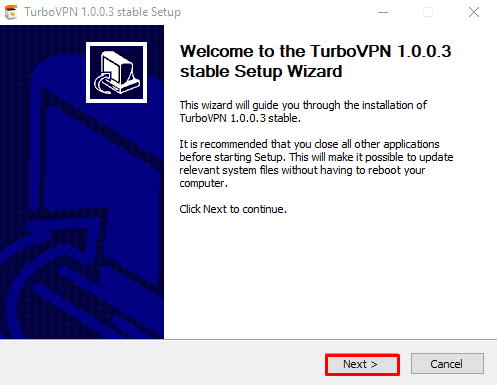
- Then select I agree to go on with installing Turbo VPN.
- Next, click on install for the process to start.
- When the installation process is done, the VPN will launch automatically.
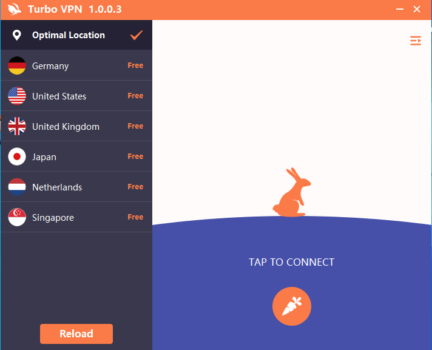
- Ensure you are connected to a strong internet connection to start using this VPN.
- NB: There’s no need to reboot your PC after installing Turbo VPN.
How to Use Turbo VPN on PC?
Once you are connected to an internet connection, you can now start using Turbo virtual private network.
Then tap on connect.
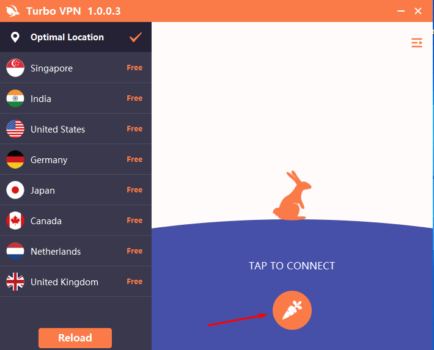
Before connecting, you can select the country of choice. The country name represents the server points for Turbo VPN.
Now you can start using Turbo VPN on your Windows PC.
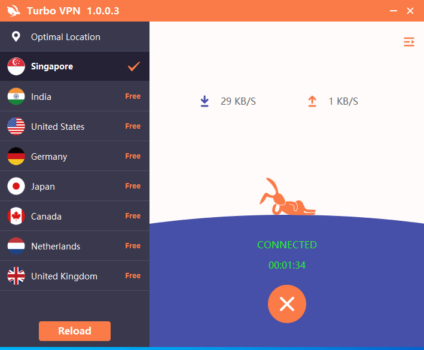
Presently you can access free servers on PC no premium or VIP plans for PC users. That might limit you, but it works best.
Change Language
If you are not well versed with English, you can change the language by going on the upper right side of the Turbo VPN’s window and select language.
As of now, there are three other languages others than English. They include; Russian, Spanish, and Ukrainian.
Once you have done that, you can now enjoy browsing, watching videos, and other things from your Windows PC securely using Turbo VPN.
Therefore, when you connect to websites such as YouTube, you will notice you will be getting content from your server country.
For example, when you are connected to a server in Singapore, your YouTube page will indicate this.
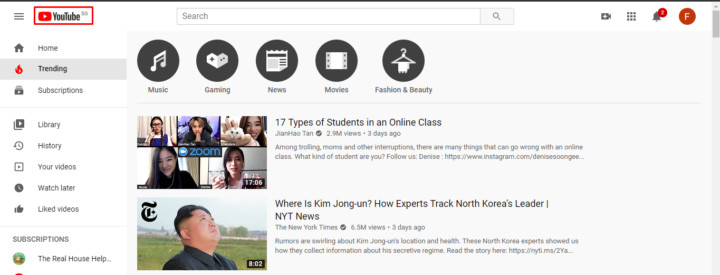
Other Methods to get Turbo VPN for Windows 10
You will notice that the PC version doesn’t enable you to connect to your account you can only use for free. To access your paid account, you need to download Turbo VPN on PC using an emulator.
There are different Android and iOS emulators. However, today you will learn to use Android emulators to access Turbo VPN on your PC.
The best Android emulators to use on your Windows PC include;
- Bluestacks
- Nox Player
- MEmu Player
1. Downloading Turbo VPN Using Bluestacks Emulator
You require to install Bluestacks on your Windows PC if you haven’t installed it.
- Go to Bluestacks.com to download the Bluestacks Android emulator for Windows 10.
- Select the right setup for your PC, either x64 or x86, then click download.
- Then install the emulator on your PC and ensure it meets all minimum system requirements set by Bluestacks. For more information about that, visit this link.
- When you are done installing Bluestacks, now sign in using your Google Account details. That will help you access Google Playstore and download any application.
- But as for now, you will download the Turbo VPN app.
- Go to Google Playstore and on the search tab type Turbo VPN.
- Then click install to begin downloading the VPN to your PC.
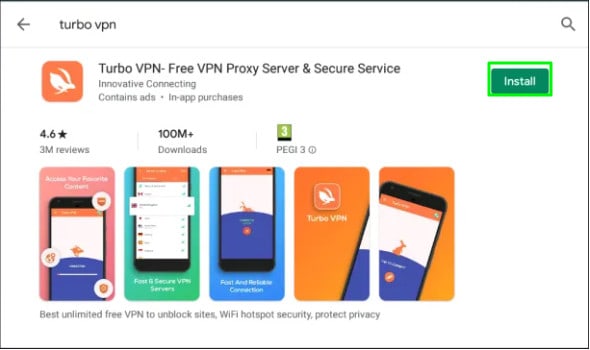
After download and installation process is complete, you can now open the app and start using it.
Subscription
You can either choose a free or VIP plan according to your preference. You can either subscribe to different plans, such as weekly, monthly, or annual.
Go to pricing to know more about subscription plans. Additionally, you will pay for the plan using your Google Play Account.
Your subscription can enable you to access the Turbo VPN service to a maximum of five devices at once.
To cancel your subscription, go to Google Playstore and select on the top left of your screen and go to Subscriptions.
Then you will see your subscriptions and select Turbo VPN to cancel.
Benefits of Turbo VPN
Watch Movies on Online Platforms
You cannot compare Turbo VPN to other types of VPNs. The reason being with it you can watch movies and music video on online websites like Netflix, Fox, and BBC iPlayer. But you need to have a premium plan to access all Netflix movies.
Internet Speed
Turbo VPN internet speed depends on the server you connect. The best server you cannot link to is the UK server as the upload and download speed is good.
Use Up to Five Devices
With the Turbo VPN VIP account, you can use it on five different devices. So, you don’t have to worry about subscribing to each device.
Global
No matter where you are in the world, you can use Turbo VPN. However, it doesn’t work in China alone because of policy issues.
Privacy
Turbo VPN assures you that they don’t collect sensitive data such as browsing history, DNS queries, and data content. So, with it, you are sure that no other connections logs like IP address, session duration, connection timestamp, and outgoing VPN IP address.
Unblocks Geo-Restricted Content
Some online content or websites are geo-restricted. But you can bypass that by using this virtual private network. Therefore, worry no more about not accessing some websites due to your current location.
Best Alternatives for Turbo VPN
Apart from Turbo VPN, what other virtual private network applications can you use? Here are some of the best alternatives for you.
NordVPN
You can use NordVPN using your Windows, macOS, Linux, Android, and iOS devices. With this application, you are sure that you can unblock geo-restricted websites no matter where you are in the world. For better access, you need to subscribe to the premium plan.
To get more information about NordVPN, visit nordvpn.com.
TunnelBear
To prevent a breach of personal information like credit card passwords or passwords to other financial websites, prevent tracking, guard your online activities, and get access to all restricted websites. You need a TunnelBear. It works on Windows PC hence best for you.
For more details about this virtual private network, click this link.
OpenVPN
What you need while online is security. Most people get their information breached while on public wi-fi. Not only that, even when using a private network, but opening some websites might make your PC vulnerable to hackers.
But with OpenVPN, you are guaranteed that your online activities will be secured. Furthermore, you can get to bypass geo-restricted content. It works on Windows, macOS, Android, Linux, and iOS.
To know more about OpenVPN, visit openvpn.net.
Express VPN
Another alternative for Turbo VPN is Express VPN. This virtual private network software enables you to hide your online details such as IP address. It works on personal computers, router, and smartphones.
The following are operating systems that are compatible with Express VPN.
- Windows
- macOS
- Linux
- iOS
- Android
Conclusion
For a secure connection, while connected to the internet, you need to install Turbo VPN on your PC. However, the current version of this virtual private network for PC doesn’t have the features like its Android or iOS application. So, to get the best out of Turbo VPN, its best you install it using an emulator.
Thanks for your time. If you have any questions, please leave a comment, and we will reply on time.