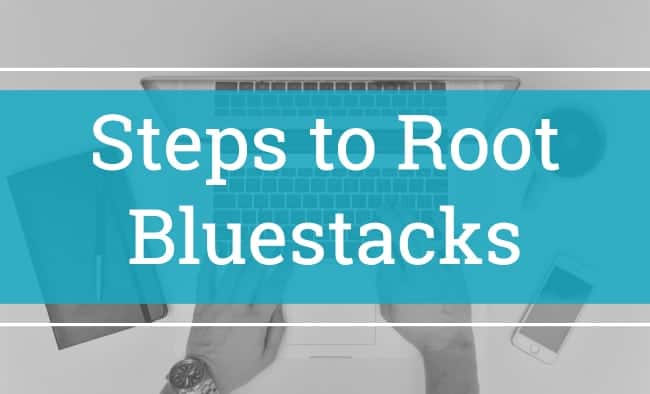Bluestacks is really one of the most amazing applications available for both Windows and Mac platforms. If you are asked to name an application to use on Windows PC that helps you to use mobile apps on your computer, your probable answer would be Bluestacks. Have you thought of rooting the Bluestacks itself?
Well, if you could do that, then I would say that the sky is the limit for you. You can experience many tweaks and customizations. This guide is all about rooting Bluestacks. By the completion of this guide, you will get to know how to root Bluestacks 4 or Bluestacks 3.
Since this guide is all about how to root bluestacks, let me first tell you what is a rooted bluestacks?
What is Rooted Bluestacks?
- Having Rooted Bluestacks for Windows helps your PC in accessing the inaccessible features. Rooting the Bluestacks emulator on your computer does the same thing as it does on Android phone .
Why root bluestacks?
- We root bluestacks to modify and increase the accessibility of your computer. You probably know about the restrictions to install a few apps from the Google Play Store and for that, rooting is a must thing. Rooting your phone is also helpful in changing the clock speed.
Steps to Root Bluestacks?
- First of all, download and install the latest version of KingRoot App from the link provided above.
- Once the download is over, open the Kingroot app using the bluestacks and bluestacks will install the Kingroot.
- After installing, open the Kingroot app in the bluestacks software on your PC.
- Now again open the Kingroot app.
- There will be a root button in the app. Click on it.
- That is it! rooting bluestacks will begin on Kingroot App.
- The process of rooting won’t take more than 2 minutes.
- Reboot your bluestacks emulator once the rooting is done.
- You can see the bluestacks rooted successfully after the reboot.
How To Check If Bluestacks Is Rooted Successfully?
- If you are aware of how rooting works on smartphones, you should be learning to root the same on bluestacks. In the Google Play Store, there is a root checker app which is used to check the root access.
- Open bluestacks and then go to Play Store.
- Search for root checker app in the play store. There is another way, ie., you can download the apk file of the root checker.
- Now all you have to do is to open the root checker app in the bluestacks and then click on the root verification.
- If every step mentioned in the article so far goes fine, you should be seeing that the Bluestacks is rooted successfully.
- That is it! Congrats for rooting bluestacks on windows pc.
Final Word On rooting Bluestacks:
Every step that is required to root bluestacks is mentioned in this article. If you read each and every step, it is clearly mentioned what to do and how to root bluestacks on windows pc. However, if you have a query, drop it in the comments section below.
I hope you have enjoyed reading the detailed guide on how to root bluestacks 2 and bluestacks 3 as well. If you like the article, then please share it with your friends. Thanks for reading.