If you are one of those users, who loves Bluestacks and not want to get any issues while using it then this guide is entirely for you.
After recent Windows 10 updates, many users are reporting that the Bluestacks is Crashing their Windows 10 PC. Some people are saying that Bluestacks is slowing down their laptops significantly.
I have got a solution to fix the Windows 10 Crashing issue. Continue reading to know more.
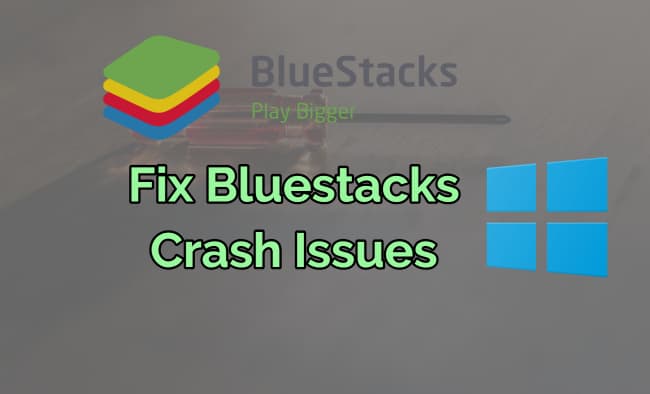
Fixing Bluestacks Windows 10 Crash issues
Check what version of Bluestacks App Player are you using? If you are using versions which are 2.5.830 or previous, then you must uninstall it and Install the latest Bluestacks 4th version on PC. You can download the updated version of Bluestacks for Windows 10 from here.
Using Latest Still getting the crash problems:
If you are still getting the problem in the new version, then follow below steps.
- Go to Control Panel in Windows 10.
- Click on Programs and Features
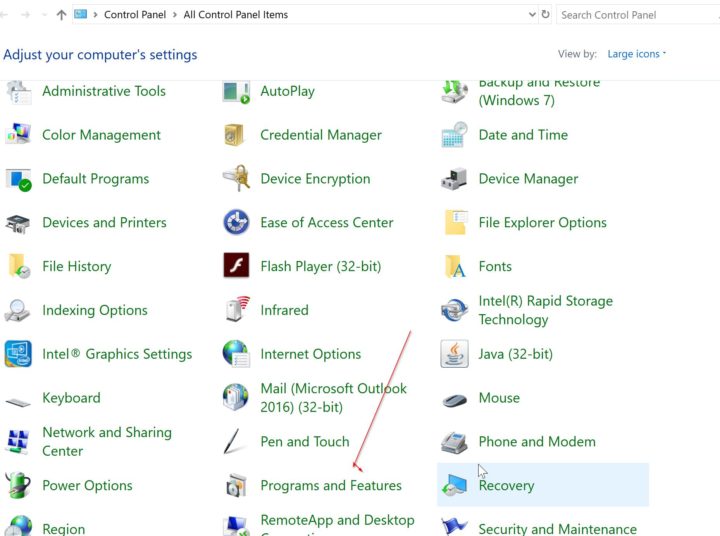
In Program and Features Menu, Click on Turn Windows 10 Features on or Off
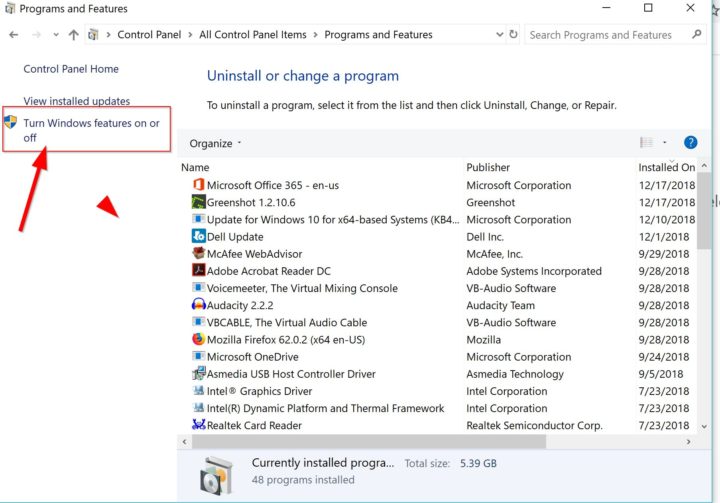
Now, Uncheck the Hyper-V option from the Menu of Windows 10 Features.
If you don’t have that option, then you don’t need to do anything.
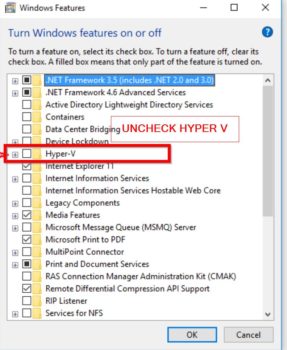
After that click on OK. Now, Windows 10 will show a prompt to restart your PC to apply all the changes. Select restart option and Wait until your PC restarts. Hopefully, Bluestacks should work fine now. If you are still getting issues with bluestacks, then contact us or drop a comment below.
Fix for Bluesacks Slowing Down Windows 10
Ok, This is a really a big headache for many Bluestacks users. I have been there myself when I had a Dell Inspiron 5610 model which has only 4GB of RAM.
This problem will be more for the user who only has 4-8GB of RAM and running multiple applications in the background.
Upgrading your RAM, Graphics Will fix issue forever or Get a new PC with latest gen Processors.
How to fix this without upgrading Windows 10 PC?
I must be honest with you, there is no simple fix for this, but you can perform some steps I have listed below. One of them will help you for sure. Ok, lets what you have to.
- Update your Bluestacks to Latest Version
- Quit All the Background Applications. This is very effective. Close all the browsers which suck up your PC resources a lot.
- Clear all Temporary files using CCleaner or similar software and restart your PC.
I hope, These tips are helpful for you. Please leave your valuable feedback in the comments or do let us know if you have any suggestions.
Resources.